The second lecture starts with a quick recap of what we learned last week. After that, we’ll look into different functions that we can use to work with strings and other sequences. Then, we’ll learn about Boolean data types and conditional statements and see how they can be used to control the flow of our programs. We’ll also have a look at the various logical operators we can use in conditional statements. Finally, if time permits, we’ll look at the different data structures – lists, tuples and dictionaries – we have at our disposal.
Category: Lectures
The Lectures category contains each and every TECHS5 and TECHS6 lecture.
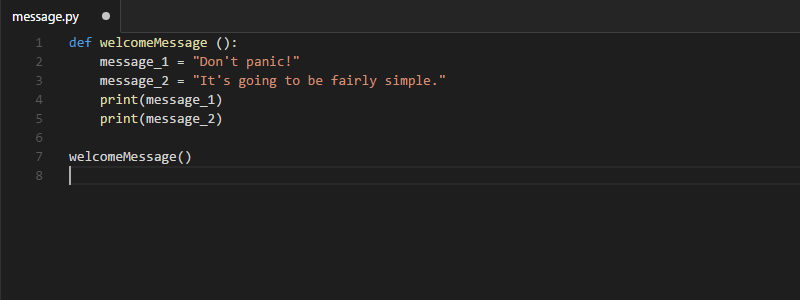
Lecture one starts from the very basics. First, we’ll take a look at why this course is on the curriculum (there’s a solid reason!) and have a brief look at all the fun things you’ll learn about during the course:
- Variables
- Playing with numbers
- Working with text
- Conditional statements
- Data structures
- Loops
- Functions
- File handling
After the introduction, we’ll jump straight into Python and get to know both the Python Shell and IDLE. We’ll then get acquainted with variables and start using them with numbers and do a (tiny) bit of math. Next, we’ll move onto text, or strings, and figure out how to print stuff, manipulate text and ask for user input in Python.
Download files:
During the final lecture, we’ll continue looking at functions. We’ll find out how we can return values from our own functions and look at cases where return values come in handy. If time permits, we’ll have a quick look at how Python lets us anticipate errors and deal with them in ways that won’t break our programs.
This week, we’ll take a look at how you can use Python to work with zip files. We’ll also look at how you can define your own functions in Python and use them to clean up the structure of your programs. (more…)
During this lecture, we’ll look into while loops, learn more ways to manage files using Python, and get to know how we can create our own functions. (more…)
We’ll continue working with for loops and get to know a new information type, the list. In addition, we’ll have a look at modules and see how they can be used to bring in new features to your scripts.
The third lecture starts off with a look at sequences. We’ll find out what sequences are, how you can access elements in a sto, and how you can create sequences of your own. Next, we’ll take a look at the for loop and examine how you can harness its powers to repeat simple – and complex – tasks with ease. We’ll learn about lists, too, and see how they can be used to store information so that it is easily accessible and modifiable. If we have time, we’ll also take a look at how you can add more functionality into your programs easily with Python Modules.
The second lecture starts with a quick recap of what we learned last week. After that, we’ll start looking at how to get input from the users into your program, and what to do with that input. After that we’ll move on to conditional statements and learn how we can direct our programs based on, for example, different input that we’ve received from the users. We’ll learn how we can combine different sets of conditions to fine-tune the program flow, and learn to hate missing colons and broken indentation while we do so. After conditional statements, we’ll move on to loop structures, starting with the while loop. While looking a loops, we’ll also have a quick look at what Python modules are and what we can do with them. Once we know everything there is to know about while loops, we’ll learn the horrible truth about strings (they’re actually sequences!). If there’s time, we’ll start working with the for loop, the most magical of all the loops in the world.
Here’s the basic set of commands you’ll need to survive the Windows Command Prompt.
Moving between directories
The cd (change directory) command is used to move from one directory to another:
cd <Target directory>
Move to a directory called Python34:
cd Python34
Move to the root directory of the current drive (Win):
cd \
Move to the root directory of this drive (Linux/OSX):
cd / Move up one directory.
For example, from c:\users\mika to c:\users:
cd ..
Move from the current directory – for example c:\Python34 – to the directory c:\users\mika:
cd \users\mika
To move from one drive to another, simply type the drive letter followed by a colon:
x:
Lecture one starts from the very basics. First, we’ll take a look at why this course is on the curriculum (there’s a solid reason!) and have a brief look at what you’ll learn – and what you probably won’t learn – during the course. We’ll also explore what you can expect from the course, if you already have some programming experience. (more…)